In the beginning, there was PS C:\>_
I have been a regular PowerShell users for years. Probably about a decade now and I avoided customizing the shell on my workstation for the vast majority of that time. Despite PSRemoting being a thing for almost the entirety of PowerShell’s existence now. For one reason or another, I would usually end up RDPing into a server just to open PowerShell. I did not want to become dependent on modules like PSReadLine or console emulators like ConEmu for fear I would be handicapped when I had to use PowerShell on another system. That is no longer the case. With a push toward Immutable Infrastructure, I can’t even log into most servers if I wanted to. No RDP. No WinRM. Nada. So, I no longer have a good excuse not to tweak my everyday shelling experience.
And, I may have gone a bit overboard.
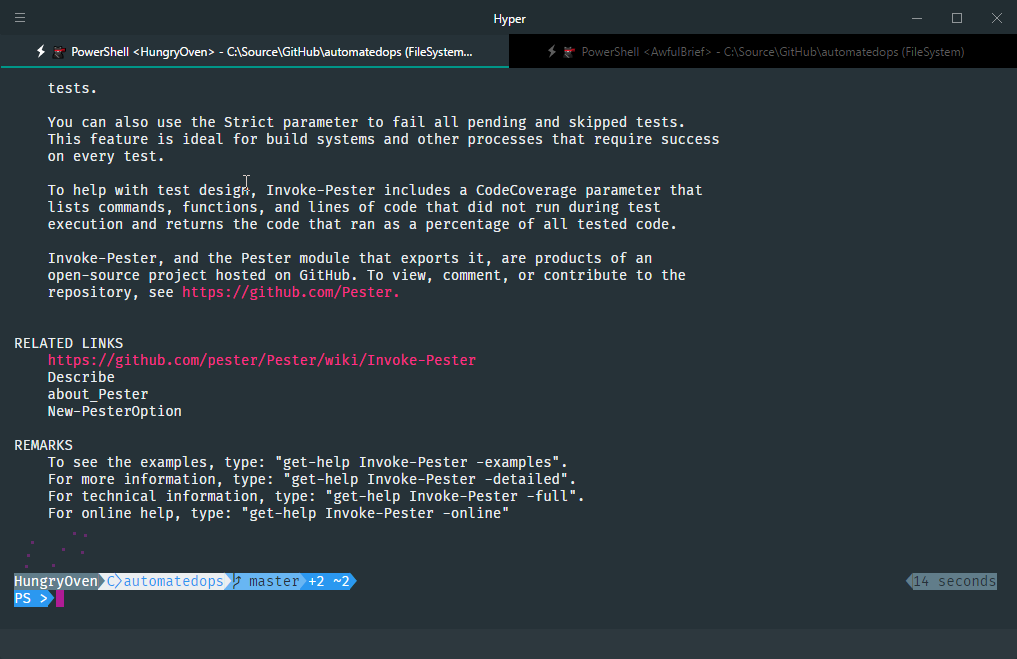
How many modules does it take to get to the center of your Prompt?
In my case, it takes 4 separate modules to generate this PowerShell prompt.
- PowerLine - Does most of the work of formating the Prompt
- PSGit - Provides Git repo state.
- NameIt - Generates the random session name.
- PowerShellHumanizer - Humanizes the previous command duration Timespan.
The font is Fira Mono. Fira also looks fantastic in VS Code with ligatures enabled.
And, as you might have guessed with all of this code behind my prompt, it can be a little sluggish. Not slow enough that it bothers me, but rendering is noticeably not instantaneous. Whatever, it’s pretty and chock full of information.
That’s not all
Why stop with prompt customization when there are all sorts of console emulators available? I’ve heard some good things about Hyper so I downloaded it and tried to figure out if it would work with PowerShell. Sure enough. It’s just two lines of config that need editing.
shell: 'powershell.exe',
shellArgs: [''],
Only two lines if you want the bare bones experience. However, the whole point of Hyper is that it is extensible. After trying out a bunch, here is what I settled on for day to day use.
Update - March 10th: It appears that the 1.3.0 release that came out as I was writing this has some serious issues with CPU consumption on Windows.
Extensions
hyperpower
You can see some magenta dots sort of floating above my prompt in the screenshot. Hyperpower is a particle generator that shots particles matching your color palate out from the cursor. It’s very gimmicky, but I can’t find a good reason to turn it off.
hyperlinks
This turns any hyperlink output to the shell into clickable links. You can see in the screenshot that links are a different color. It’s fantastic for following up links in cmdlet help text.
hyper-tabs-enhanced
Adds some additional options for managing Tabs. Did you notice in the screenshot that I have two tabs open? That’s also where the randomized session name comes in handy. The text color of the background tabs will change if there is any new output.
hyperterm-material
The Material Design colors scheme for Hyper. I really liked the Monokai theme, but that theme had parameters as dark gray on black.
hyperterm-cursor
Allows seeing the char behind your cursor by a color difference.
You can find a large list of extensions and themes at the Awesome-Hyper repo.
Ninja Cat

Oh yes, and Hyper supports the Zero Width Joiner-based emoji in Windows 10 which means NinjaCat is sitting up in the title watching everything I do. You can also technically do silly stuff like this.

Yes, emoji functions.
It’s not all Unicorn-Riding-Ninja-Cats
As I mentioned, my prompt can seem like it’s in need of a cup of coffee.
Also, Hyper has some keybindings that overlap with the default keybindings of PSReadline.
Ctrl+R is a big one.
TFW you try to do a reverse history search and reload your shell instead.
Some of the plugins are not tested/functional on Windows.
However, like all things OSS these days, Windows support is picking up.
The 1.3.0 release notes specifically called out some improvements for Windows.
Change of Scenery
I have enjoyed applying a fresh coat of paint over the worn out blue console. I might even take a crack at developing an extension when I find a bit more spare time.